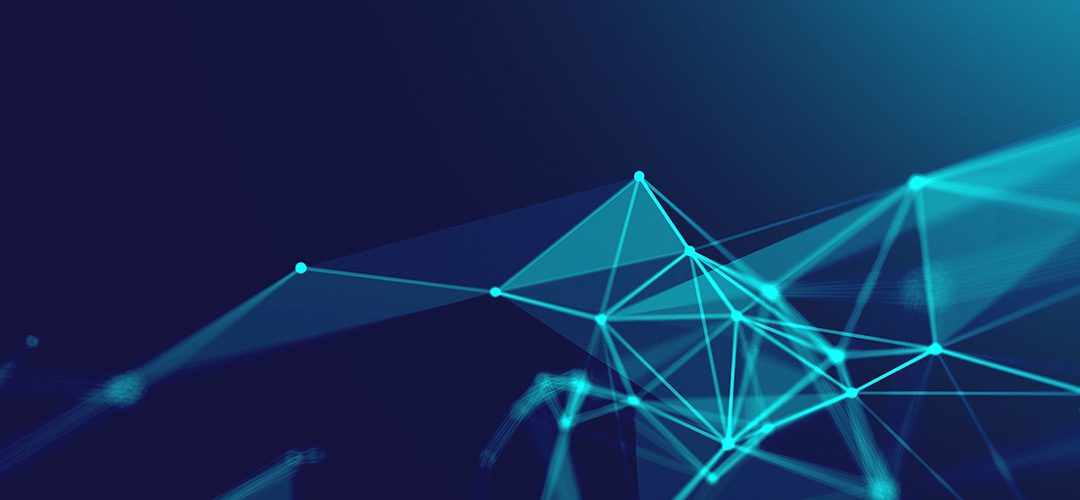
Disable VMQ on RSC on Hyper-v NICs and vSwitch
VMQ can cause erratic virtual machine network performance when enabled, such as latency and dropped network connections. This is especially common with Broadcom Gigabit network adapters.
This how-to will show you how to disable VMQ on your Windows host server using PowerShell.
On your host, open up a PowerShell prompt as an Administrator and enter the following command to return all of your installed NIC’s and their VMQ status:
Get-NetAdapterVmq
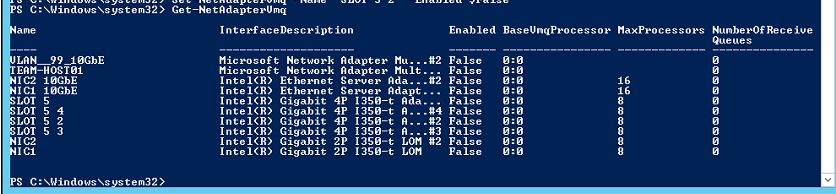
Next, for any NIC listed in step 1 above with VMQ set to $true, run the below command to disable VMQ. The NIC will become disconnected for approximately one second after you run this command:
Set-NetAdapterVmq -Name “NIC Name” -Enabled $False
Disable RSC with the commands below:
netsh int tcp set global rsc=disabled
Get-NetAdapterRsc | Disable-NetAdapterRsc
Get-VmSwitch | Set-VMSwitch -EnableSoftwareRsc $false
